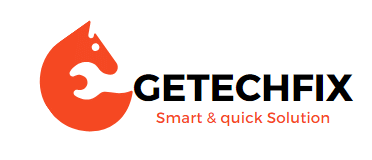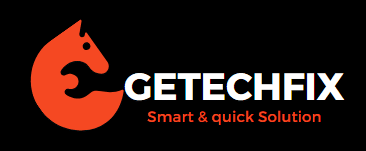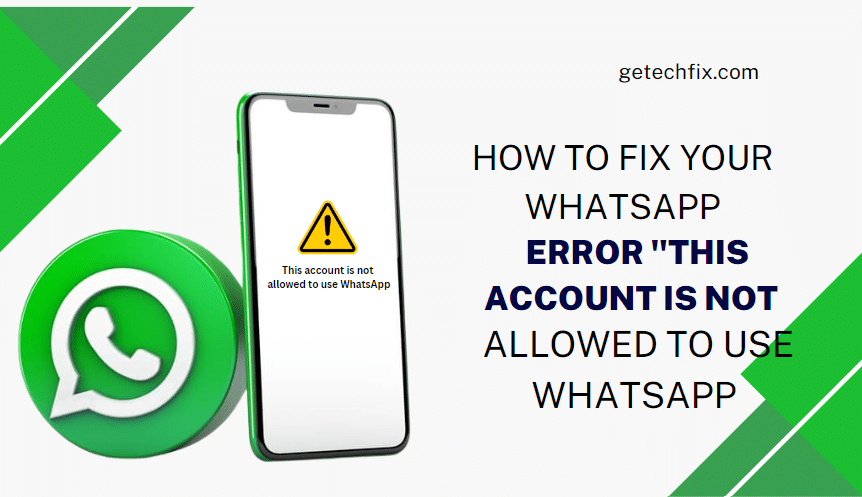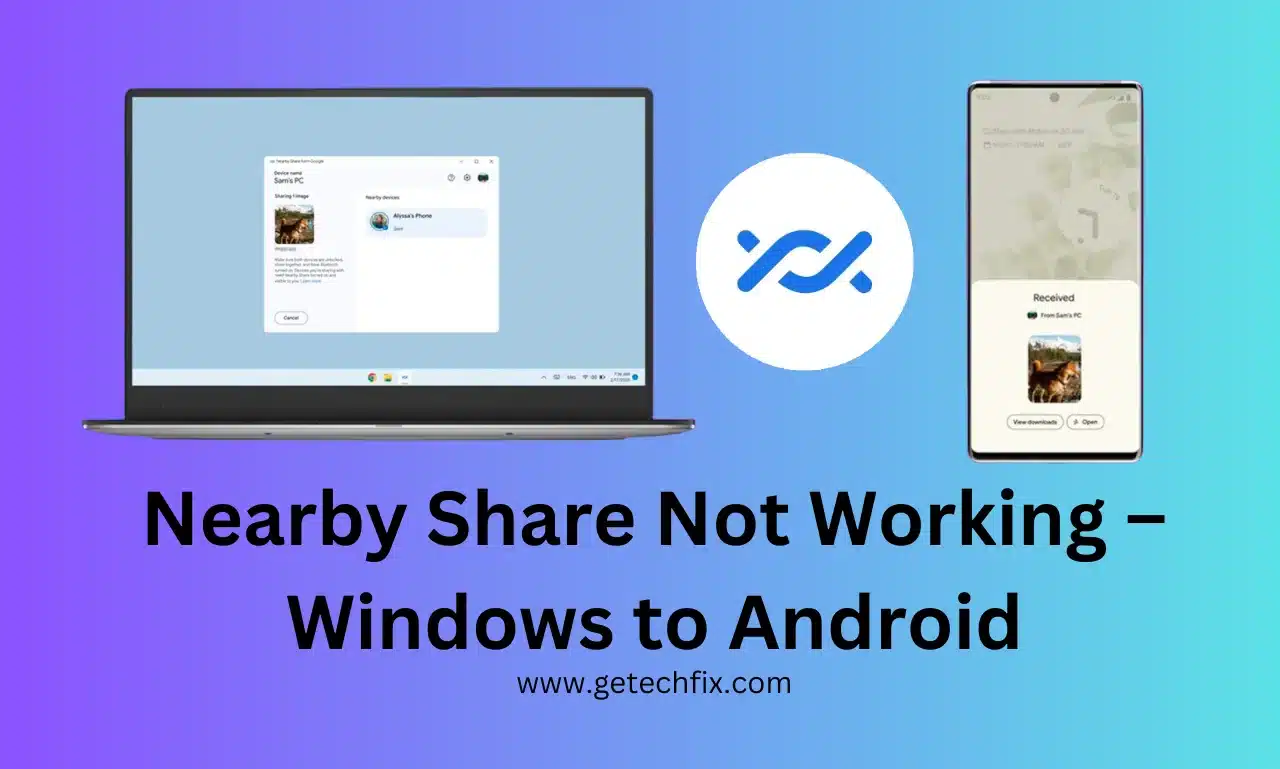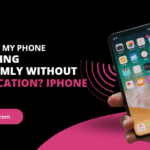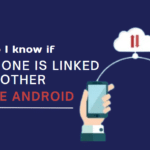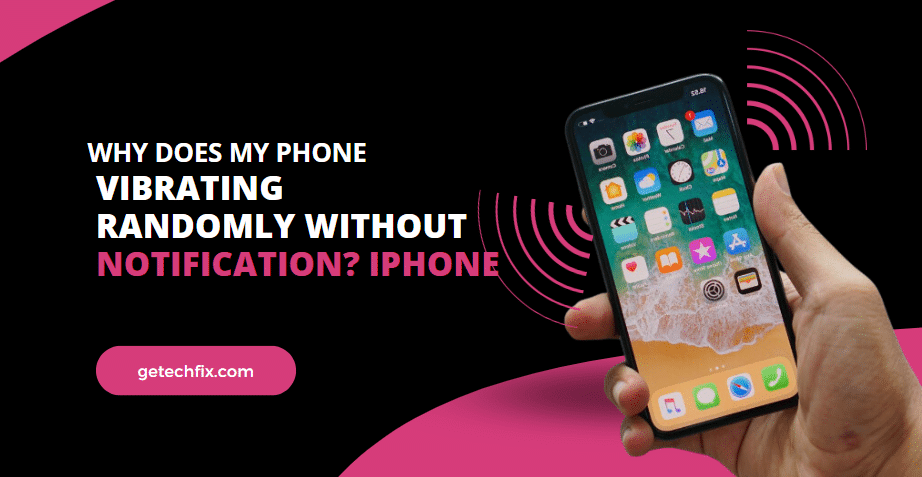Check Your Charger:
Most modern smartphones, including the iPhone, do not ship with a power adaptor. Thus, you’ll need to purchase one separately. You can choose between an MFi-certified adapter from reputable third-party suppliers and the Apple 20W power adapter.
- To be sure you’re using the correct charger, follow these few easy guidelines.
- Avoid using incompatible or inexpensive chargers. These are some of the most typical explanations for why your plugged-in iPhone isn’t charging.
- Also, avoid using extremely old or broken chargers since they may eventually harm the battery in addition to causing delayed or nonexistent charging.
- This same holds for the lightning cable. Look for obvious damage on the charging cable, such as exposed wires, breaking, or significant bends.
- Look closely in the vicinity of the connecting area as well. If it appears disconnected or worn out, replace it with a new lightning cable.
- Try a new adapter or charging cable to rule out the problem if the adapter or cable appears to be the cause.
Check your power source:
You should examine the power source if your iPhone randomly stops charging or if it is plugged in but not charging.
Examine the wall power outlet you’re using to see if it appears damaged or broken. An iPhone that won’t charge may be caused by any exposed or loose wiring or malfunctioning circuitry. If something feels off, try using a different power outlet.
Make sure your laptop is completely active and not in sleep mode before using its USB port. If not, even with your iPhone constantly plugged in, it will not charge. If one is available, you can alternatively go to a different USB port. Try a wall power outlet; it’s even better. Your laptop’s USB connector will charge your iPhone far too slowly.
Clean the iPhone’s Lightning port:
The charging port should be checked if your iPhone isn’t charging while plugged in. We regularly place our iPhones into our handbags, backpacks, and pockets. The accumulation of dirt, dust, and debris within the lightning port can occur over time and hinder a solid connection between the connector and the charging pin. People who work in garages, building sites, or the textile industry frequently experience this. Your iPhone won’t charge at all or will stop charging at random until you plug the charger back in when the charging port becomes clogged.
Make careful to inspect and clean the lightning port to prevent problems like these that arise from an iPhone charging port that isn’t working.
Check if your phone is too hot:
Check that your iPhone isn’t too hot or too cold. If it is, you may find yourself in a situation where your iPhone won’t charge. An iPhone operates best in a standard temperature range of 32 to 95 degrees Fahrenheit. If you’ve been using your iPhone for extended periods, or if you keep it in your car on a hot day, it may produce a lot of heat. To prevent damage to the battery or the phone, iOS may pause the charging process until the device reaches a normal temperature. In these situations, unplug the charger, turn off your iPhone, remove the case, and allow it to cool.
Force restart your iPhone:
Are you wondering how useful this outdated tip is even today? Try it out and see for yourself. A force restart can usually resolve minor software problems and enhance system performance. It will reduce the strain on your iPhone right away, clear off any temporary cache files, and restart the device. Thus, please give it a try! Try charging your gadget continuously for 30 minutes once it has rebooted.
If your iPhone is not charging quickly, even with a working and compatible USB-C power adapter, try turning it off and then back on.
Don’t use your mobile while charging:
Using their phones while they are charging is a common practice among consumers. While some people are unwilling to believe that their phone can genuinely create any problems, others are unable to put it down for even a short period. If you fall into this category, you must immediately break this practice. We make this clear because it’s common for cell phones to produce some heat when charging. Your iPhone may overheat and have charge-related issues if you play resource-intensive games or watch online videos while it’s charging. This is detrimental to your iPhone’s battery life over time.
Turn off the optimized battery charging:
The Optimized Battery Charging feature, which made its debut with iOS 13, is the reason your iPhone stops charging at 80 percent. Your iPhone monitors your daily usage and charging patterns, and in some circumstances, it will automatically stop charging when the battery reaches 80%. More specifically, the optimized battery charging feature is turned on by default and only comes on when your iPhone anticipates spending a significant amount of time plugged into a charger. Your charging habits and routine are learned by on-device machine learning.
- To do this,
- Open Settings
- Go to Battery
- Tap on Battery Health & Charging
- Toggle off optimized battery charging.
- Then, tap turn off to confirm your decision.
Avoid using a wireless charger:
Let’s accelerate our diagnosis by ruling out wireless charging as a possibility straight away if you have an iPhone X or later that supports it or if you have a wireless charging cover for an older model iPhone.
If you’re using a wireless charging case, take the phone out of it and use a cable with light to connect it to a power source. Once more, make sure it is charging. If so, well done – you’ve resolved the issue. The phone’s wireless charging setup isn’t working properly.
Update the iOS:
Using an expired version of iOS on your iPhone may result in several problems. Therefore, you should check for iOS updates if your phone won’t charge or stops charging at random. Apple releases software updates regularly that include security patches, bug fixes, and new features to increase the overall performance of your iPhone. Additionally, updating iOS can eliminate the chance that your iPhone’s charging issues are the result of a rare bug.
Reset your phone’s settings:
This is your last option if your iPhone isn’t charging before scheduling an appointment at the Apple store. There may be times when an intricate defect or error causes issues with your iPhone’s charging. To overcome such odds, a factory reset is essential. If your iPhone still does not charge when plugged in, you ought to do a factory reset. Make sure to read our dedicated guide, which has a list of all the ways to reset an iPhone.
You must first back up your iPhone because a complete reset will remove all of the data on your iOS device and return all of the settings to their original positions.
Conclusion:
Yes, it is annoying to be stuck with an iPhone that won’t charge, but chances are strong that a few tests and adjustments will find a workaround. One by one, try the above-described steps. You should take your iPhone to a professional to get it checked and fixed if none of the troubleshooting techniques work.