Pop-up ads can either occur randomly while browsing, or they can be the result of an adware bug on your device. This problem can be fixed. It is pretty easy to change your browser settings to stop ads popping up while browsing. However, dealing with an actual adware bug might require deep cleaning and introducing third-party antivirus software.
The best solution to prevent pop-up advertising on an Android device is to install a highly recommended ad blocker app. Additionally, privacy extensions are available to enhance your online experience; however, plug-ins are limited to blocking browser pop-ups and not in-app pop-up advertisements.
Additionally, you should always exercise caution while downloading programs or browsing the web, even if you have an ad blocker enabled.
To assist you stay away from bogus pop-up advertising, use these tips:
- Visit websites: Visit only reputable websites with an active SSL certificate.
- Antivirus: Use a quality free antivirus to keep adware from spamming your Android.
- Research apps before downloading: Before downloading any programs, make sure you read the terms & conditions, reviews, and developer information thoroughly.
- Use the Google Play store: You can help make sure you’re getting dependable and safe software by installing Android apps from the Google Play store or directly from the websites of manufacturers you trust. Use third-party app stores such as APKPure with extreme caution.
- Update permissions: Ensure you understand how to alter the permissions for app notifications on Android devices (including Samsung ones) in order to prevent pop-ups. Review your applications and confirm the rights they possess.
- Upgrade apps: Consider paying for premium, ad-free versions of apps you trust and use regularly.
Why do pop-up ads keep appearing on my Android?
Some of the possible reasons why pop-up ads keep on appearing on your screen and how to fix them are as follows.
- Pop-up advertisements are permitted by your browser’s settings. If you happen to get on a suspicious page, it may lead you to an even more suspicious website. After that, an advertisement will appear suggesting that you click on a link or download anything. Nothing you click on should be clicked because this can result in malware infections.
- On your device, a malicious program was downloaded and installed. It most likely happened when you unintentionally accessed an infected website without realizing it or giving permission. In the event that this software turns out to be ransomware, you’ll have to reformat and wipe your device entirely.
- Your browser’s configuration was altered without your knowledge when you visited an unexpected website. You should try reinstalling your browser, but make sure not to import any settings from the previous version.
How to stop pop-up ads on Samsung?
- Install an ad blocker app from the Google Play Store.
- Look for a web browser that has integrated ad-blocking.
- To stop advertisements from appearing on your home screen or in your suggested apps, change the settings in the Google Play Store.
- Download from reputable websites only, and stay away from installing brand-new, dubious software.
- Turn off app notifications for advertisements.
- To get rid of data connected to ads, clear the cache and cookies in your browser.
- Turn on “Safe Browsing” in the Chrome settings to guard against malicious websites and advertisements.
- Avoid clicking on links or advertisements that seem suspicious. The majority of them might direct you to risky websites that could harm your Android device.
How to stop pop-up ads on Chrome for Android?
- Open Google Chrome.
- Tap the three-dot menu in the top-right corner.
- Choose Settings.
- Tap Site settings.
- Open Pop-ups and redirects.
- Flip the toggle to the left to block pop-ups and redirects in Chrome.
How to stop pop-up ads on Firefox for Android?
- Open Firefox
- Tap the three dots menu
- Tap Settings
- Select Notification
- Choose Blocked
Pop-up ads from different apps:
Amazon pop-up ads:
A popular style of unwanted pop-up advertisements is the “Congratulations You Won” banner, which offers rewards like highly valued Amazon gift cards. These may show up in other apps or on your browser. The “Congratulations You Won” pop-up is a virus that attempts to extract personal information or install further malware.
Amazon doesn’t run pop-up ads. If you’re seeing pop-ups that look to be from Amazon, they’re probably malware rather than the company.
The Facebook “claim prize” pop-up:
Another version of the “Congratulations You Won” pop-up is “Dear Facebook user…Claim Your Prize.” Similar to the Amazon pop-up mentioned earlier, in order to claim your stated prize, the Facebook version typically asks you to provide personal information or click on an unidentified link. It might use location and other data it can infer from your IP address to look more authentic.
These kinds of pop-ups are usually internet scams that are part of a phishing attempt that employs social engineering techniques.
Google security virus warning pop-up:
The Google security warning pop-up is a fake alert that aims to fool you into paying to remove a virus from your Android device, downloading malware, or disclosing personal information over the phone or online.
Users of Chrome and Android might get security alerts, but these won’t:
- Be labelled “Google security warning.”
- Require customers to call an unknown number
- Ask for personal information or money
YouTube survey pop-up:
On Android devices, the YouTube survey pop-up is typically brought on by adware, which can be brought on by a browser hijacker. You will be redirected by this pop-up to a “YouTube survey” that is intended to collect your personal data in exchange for an offer of a reward for finishing it. It’s possible for the pop-up to install more malware on your device and request payment to remove it.
How to get rid of ad-serving apps on Android?
On your Android device, installing an ad blocker or internet security application will reduce the possibility of seeing bogus ad pop-ups similar to the ones seen above. But if one of these gets through your ad blocker and you’ve already changed your notification settings, here’s what you should do:
- Open your Android Settings and navigate to Apps. Look for any suspicious or unwanted apps installed on your device.
- Open App Info by selecting the relevant app, then tap Uninstall.
- Then, go back to Apps in your Android Settings to clear your browsing data.
- Select your browser from the list of installed apps. Tap Force Stop, then OK.
- Now clear your cache by tapping Storage & cache, then Clear cache.
Conclusion:
As annoying as pop-up advertisements and viruses can be, we now know that they can be removed, and in certain cases, rather easily.
This issue is completely fixable, regardless of whether the infection was on your Android device or only your browser. To permanently remove pop-up advertisements from your device, you can download an antivirus program like TotalAV, adjust your browser’s settings, or manually clean your device by following a few simple steps. To permanently remove pop-up advertisements from your device, you can acquire an antivirus program, adjust your browser’s settings, or manually clean your device.
We hope you found this guide useful. Please leave your questions in the comments section below, and we will respond as soon as possible.
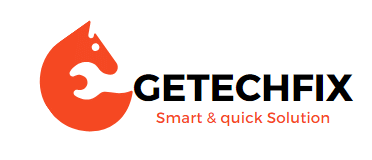
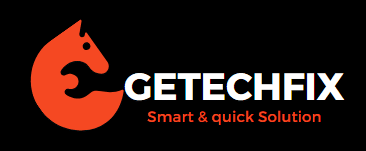




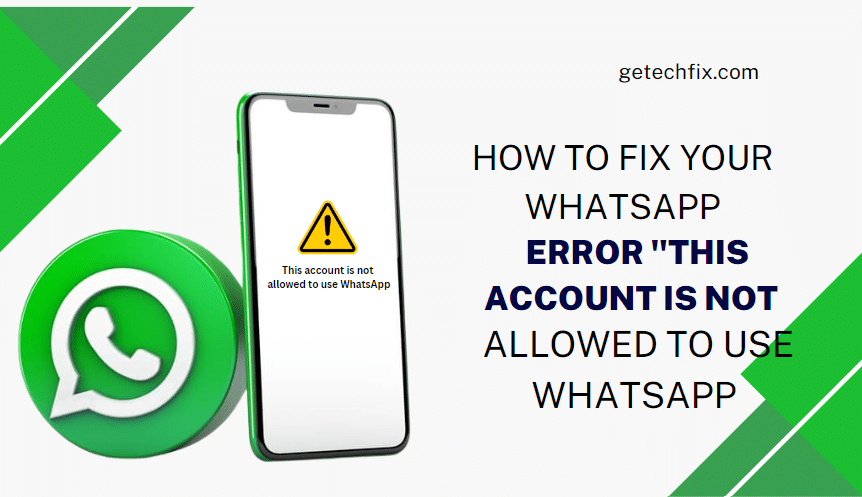
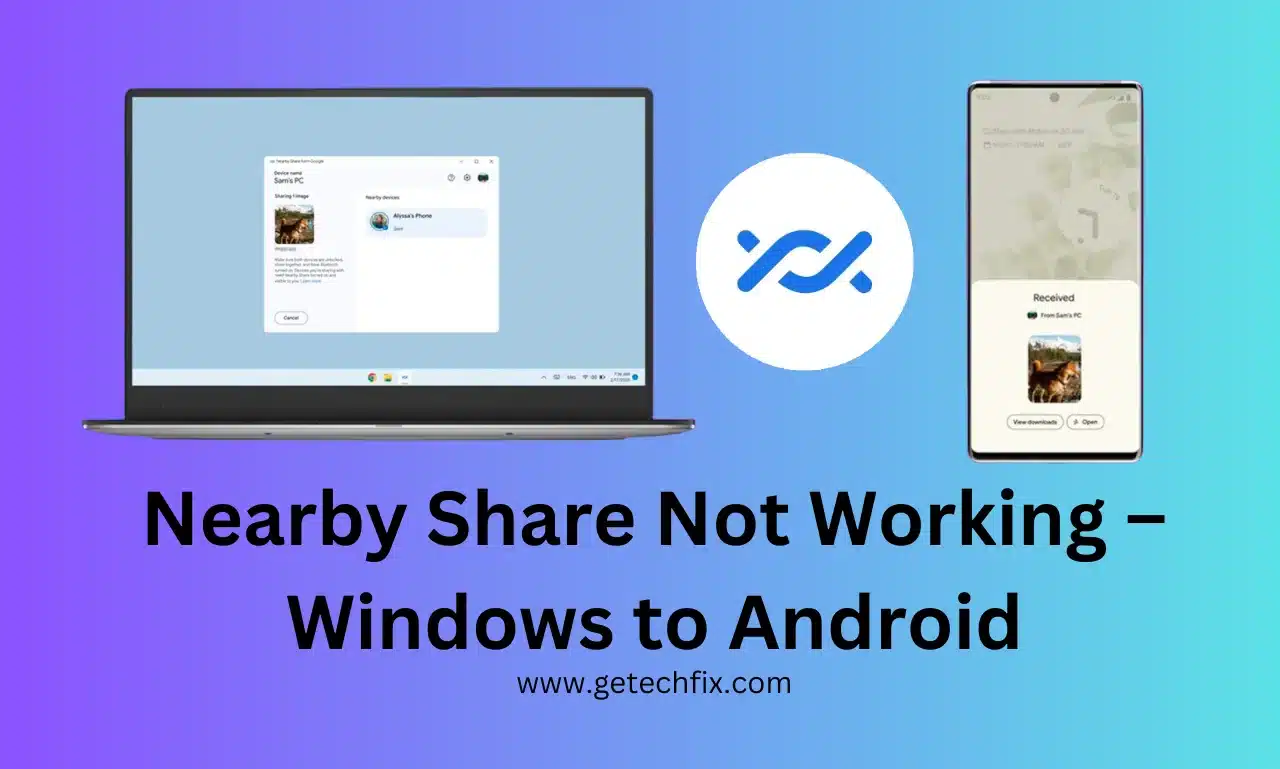
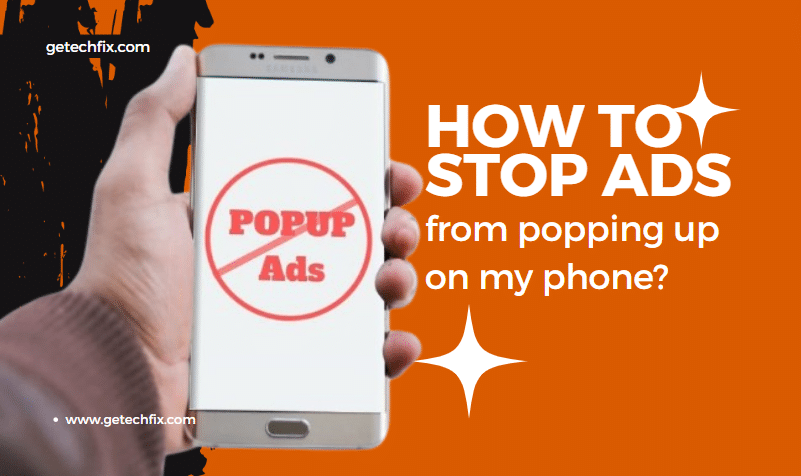
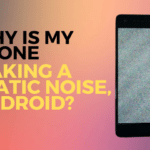
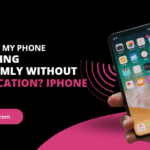
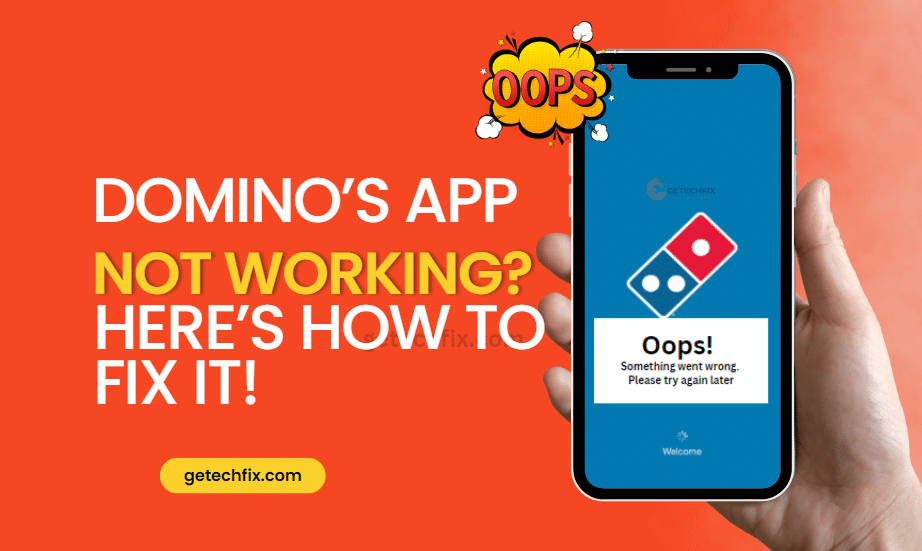
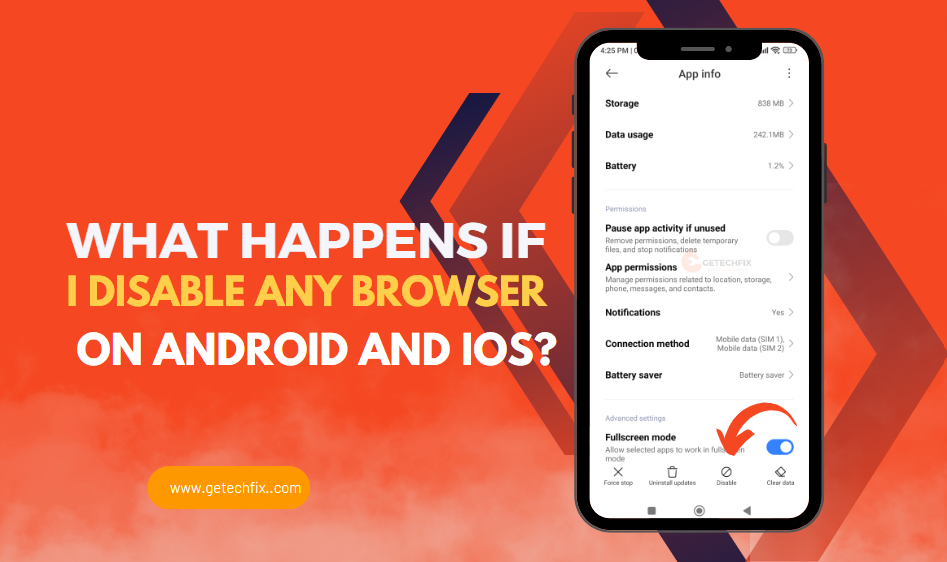
Why does my phone vibrating randomly without notification? iPhone
May 2, 2024[…] How to stop ads from popping up on… […]