Introducing the ultimate guide to resolving all your Minecraft TLauncher issues! Whether you’re experiencing lag, server crashes, or frame drops, this comprehensive step-by-step procedure can fix your problems more smoothly and straightforwardly.
This blog is completely loaded with screenshots and Reddit comments sorted in a way that provides the most relevant information and is easy for you.
How I Fixed Minecraft TLauncher Lag Quickly:
My TLauncher Experience: Lag Spikes and Blue Screens
As I started playing Minecraft with my friends using TLauncher, I found myself in big trouble. I started to experience big lag spikes and bugs and even encountered laptop crashes, which led to blue screens. Join me as I recently went through this journey of facing problems and resolving all these problems, and here I will share how I overcame these challenges.
Must read this : What Happens if I Disable any Browser on Android and iOS?
Initial Attempts: No Luck with Troubleshooting:
I started my troubleshooting process by steering clear of Reinstalling TLauncher and Forge Optifine and tinkering with several Java arguments. Despite the impressive specs of my laptop—featuring 12GB of RAM, a Core-i7 8th Gen CPU, and a GTX 1050 chip—none of these attempts made any better improvement in a tragic situation.
One after one unsuccessful attempt, I reached a solution that proved productive for me. At this moment, I decided to switch from TLauncher to SKLauncher in offline mode, mainly since I lacked a legitimate Minecraft account, which proved to be a game changer. Surprisingly, this switch removed both the lag spikes and crashes, delivering a notably more stable gaming experience.
Recommendations Based on My Experience:
If you find yourself in trouble with similar issues, according to my experience, the following are some recommendations. Firstly, I suggest you explore alternatives for Tlaunchers such as SKLauncher, as I mentioned earlier how beneficial this switch was for me.
Final Thoughts: A Lag-Free Solution for Minecraft TLauncher:
In my case, transitioning to SKLauncher in offline mode proved to be a crucial step in resolving TLauncher-related problems. If you are experiencing similar issues as mine, I highly recommend giving this alternative another try. Hopefully, you will experience smoother and cash-free Minecraft gameplay.
Quick Summary:
- Types of lag in Minecraft: FPS drops, chunk loading, server lag.
- Prioritize checking internet connection and monitoring RAM/CPU usage.
- Adjust Minecraft video settings and allocate more RAM accordingly.
- Update Java and graphics drivers.
- Utilize TLauncher launch options and deactivate resource-heavy packs/mods.
- Consider using Optifine and advanced Java arguments cautiously.
- Close unnecessary background applications and defragment your system.
- Explore hardware upgrades if necessary.
- Experiment with settings to achieve a smooth Minecraft TLauncher experience.
For a Minecraft player, experiencing lag during gameplay can be the most frustrating and a cause of distraction from the enjoyment of exploring and building during the gameplay. However, by implementing a few tips and tricks, you can effectively manage lag and enhance your gameplay experience. Whether it’s adjusting graphics settings, allocating more RAM, or turning off unnecessary resource packs, there are numerous strategies to boost performance and minimize lag. Moreover, for more experienced players, advanced techniques such as installing and optimizing Optifine or delving into advanced Java arguments offer additional options for fine-tuning performance. Armed with these tools, you can bid farewell to lag and embrace uninterrupted Minecraft adventures.
How to fix Lords of the Fallen Multiplayer Not Working (all issues) instantly
Diagnosing the Lag for Minecraft TLauncher:
- FPS Drops: When the frame rate stutters, movement becomes jerky, and visuals appear sluggish. This can often be attributed to demanding graphics settings or resource-intensive mods. As a seasoned gamer, I understand the frustration of encountering FPS drops, especially when faced with mobs in-game.
- Chunk Loading: Waiting for new areas to appear can feel like an eternity, leaving you staring at empty squares. This issue is typically caused by insufficient RAM or server overload, and it’s a common frustration among Minecraft players.
- Server Lag: When actions, such as placing blocks or hitting mobs, take ages to register, it usually indicates a distant server or network issue. This delay in responsiveness can significantly impact the gameplay experience.
Optimizing Hardware and Software:
Before delving into Minecraft options, it’s essential to assess your base camp:
- Internet: A shaky connection can cripple online play. Run a speed test to assess your connection quality and troubleshoot any issues if needed.
- Resource Usage: Close unnecessary programs and monitor CPU/RAM usage. High resource usage can bottleneck performance, impacting gameplay.
Minecraft Settings:
Now, let’s tame the Minecraft beast:
- Lower the Graphics: Decrease render distance, mipmaps, and shadows. Go for the “Fast” preset and turn off fancy particle effects to improve performance.
- Allocate More RAM: Adjust the TLauncher settings to allocate additional RAM to Minecraft. This provides more memory for smoother gameplay and reduces lag.
- Java Matters: Ensure Java is updated with the latest version to optimize performance and address any potential bugs.
TLauncher Tips & Tricks:
TLauncher offers its arsenal against lag:
- Reduce Lag with Launch Options: TLauncher offers the ability to allocate more RAM directly using the “-Xmx” launch argument in its settings. Increasing RAM allocation can significantly enhance performance and reduce lag for many players.
- Disable Unneeded Resource Packs: Resource packs, while visually appealing, can also increase processing demands. Disable any resource packs that are not regularly used to free up resources and improve FPS, which are exceptionally high-resolution packs.
- Review Performance-Heavy Mods: While mods can enhance gameplay, some major mods require significant resources. Evaluate installed mods and consider removing or turning off any that may contribute to lag without significantly improving your gaming experience.
- Choose Low Latency Servers: Use multiplayer servers that are geographically closer to reduce round-trip latency and travel time for incoming and outgoing data packets. Lower latency ensures snappier responses and helps combat lag.
Additional Tips:
Based on my experience, combating lag in Minecraft is a unique journey for each system. Experimentation is vital to discovering the optimal combination of settings, mods, and hardware for your rig. Here are a few strategies that have helped me improve my performance, which you may find beneficial to try:
- Close Other Apps While Playing: Before launching Minecraft, I ensure to close any unnecessary programs running in the background. This action frees up valuable RAM and computing power, resulting in a smoother Minecraft experience.
- Defragment My Hard Drive: Periodically defragmenting my hard drive optimizes the physical storage of data. After defragmentation, I’ve observed faster load times when accessing servers and worlds.
- Consider Hardware Upgrades Over Time: Despite adjusting settings, I encountered occasional lag issues, especially as my builds and mods became more complex. Upgrading to a more powerful GPU and adding additional RAM enabled me to run intensive modpacks without experiencing performance degradation.
I recommend experimenting with various combinations of software tweaks initially to address lag issues. However, investing in new core hardware components, such as an upgraded graphics card, has proven to be the most impactful long-term solution when aiming to scale up my Minecraft experience.
Conclusion:
With these strategies at your disposal, you’re on the path to conquering lag and reclaiming your Minecraft domain. Remember, experimentation is key! Test out different settings, discover your optimal configuration, and embrace a lag-free TLauncher experience.
That concludes today’s blog post; I trust you found it informative. As a relatively new Minecraft player myself, I aimed to cover various aspects comprehensively. From encountering mobs and zombies to utilizing an array of tools like pickaxes, shovels, axes, and more, Minecraft offers multiple gameplay elements that can impact performance.
These tips have proven effective for me and other users who have implemented them. I hope you find the information valuable in optimizing your Minecraft experience. Should you have any questions or doubts, feel free to leave a comment or reach out for assistance.
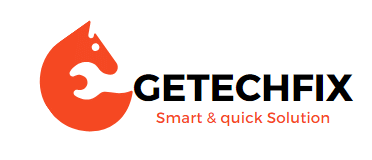
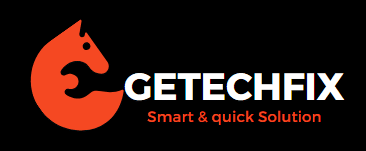




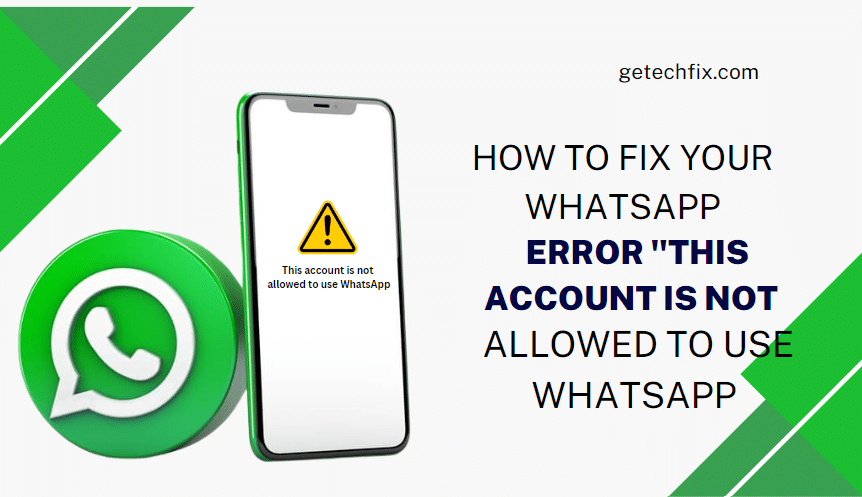
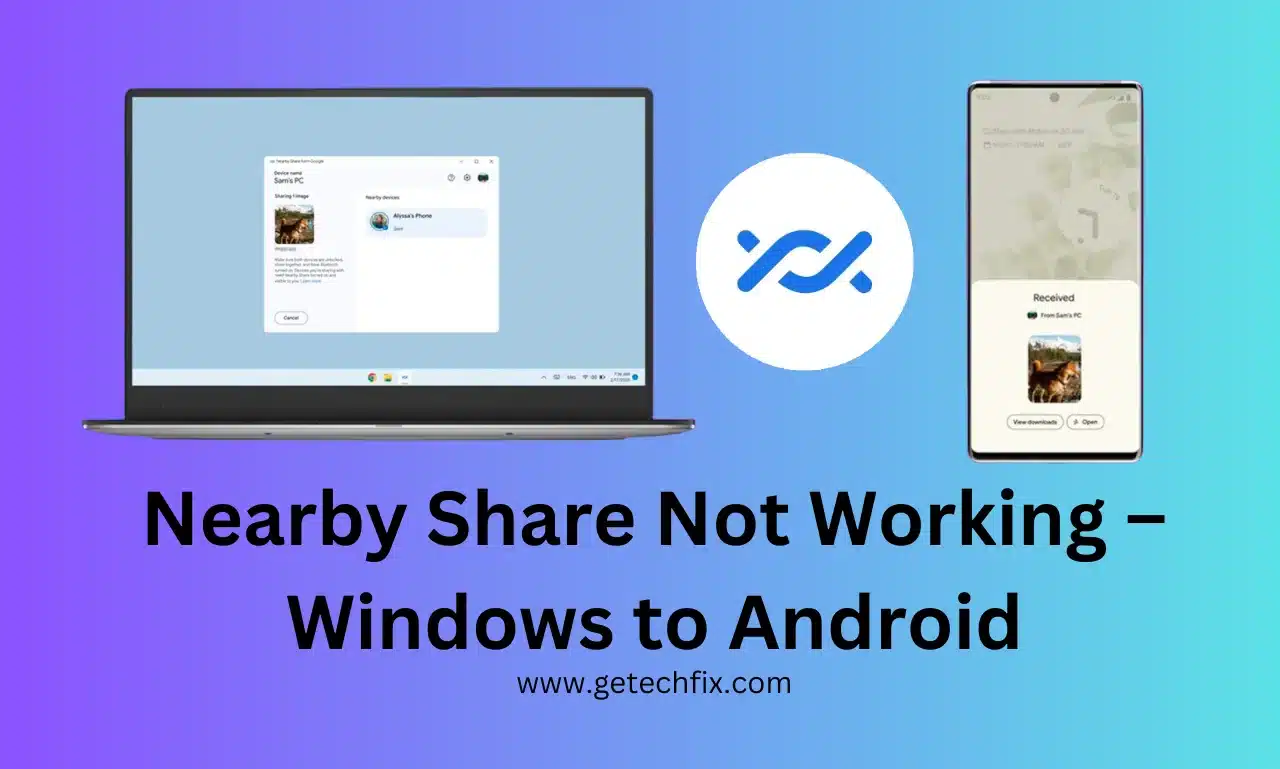

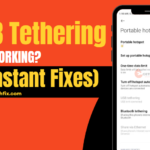
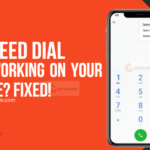
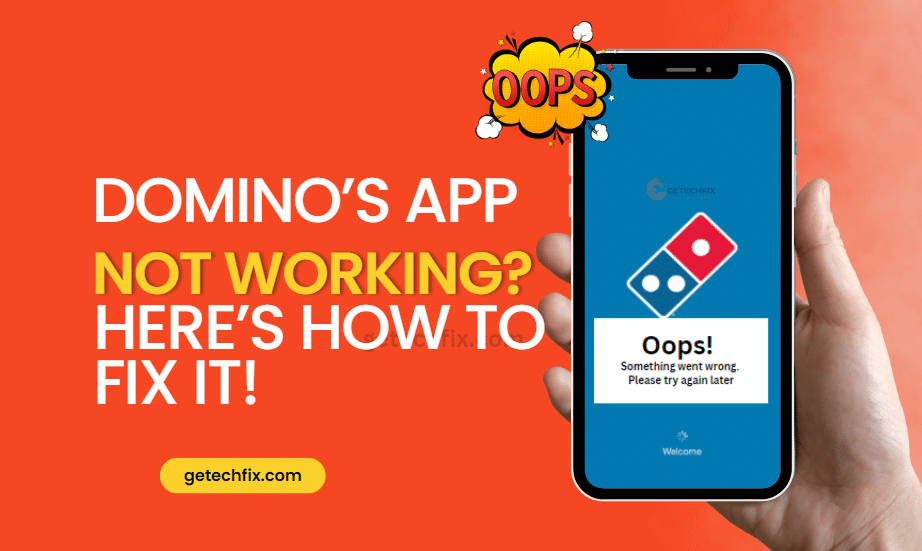
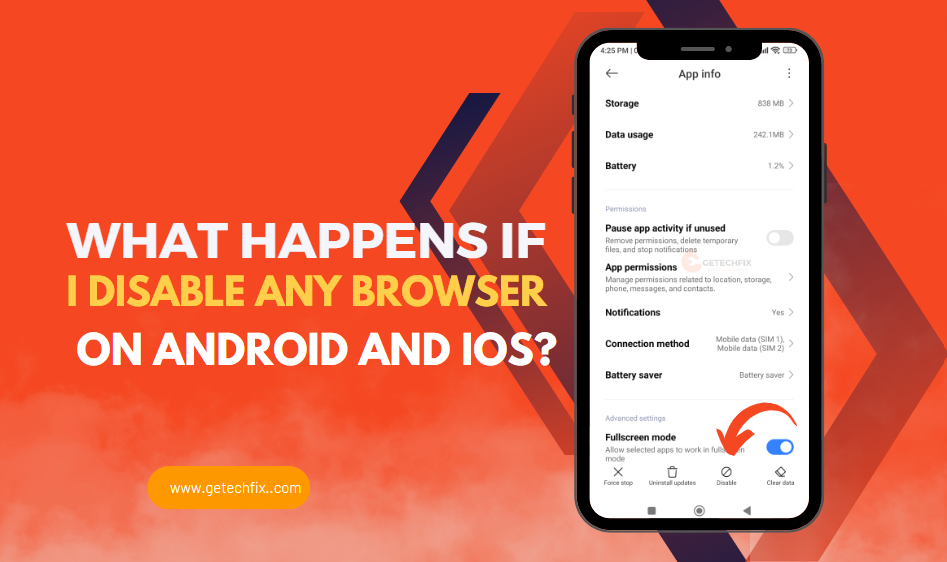
How to Install MagisTV Para for PC! [Instantly fixed]
March 21, 2024[…] Must read this : How To Fix Lag in Minecraft TLauncher (Easy Ways) […]
How to Fix Lag in BlueStacks (Getechfix Best Ways)
March 21, 2024[…] Must read this : How To Fix Lag in Minecraft TLauncher (Easy Ways) […]