When charging your phone, you probably don’t think much —you just plug it in and go. That is, until the day you plug your phone in and it doesn’t charge.
Thankfully, there’s a strong chance you can troubleshoot your phone at home and without rushing to a service center when it stops charging. Mostly, the solution is quite simple. Therefore, try these fixes if your Android phone isn’t charging.
1. Remove Apps Running in the Background
If many apps are running in the Background, it may lower the charging speed. It can cause the Android showing charging but the battery percentage is not increasing. Here is how to close background apps on your Android:
- Go to Settings > Apps.
- Select an app you want to stop, then tap Force Stop.
These apps may relaunch after reboot. To get rid of the app permanently, Uninstall it.
2. Reboot Your Phone
Try turning your phone off and back on first. Often, an issue in the connection is the cause of your phone not charging when it is plugged in. You simply need to restart your device to find out an unexpected problem such as this one. Restarting a phone can resolve a variety of problems after all.
You may stop all background services on your phone by restarting it, which may also fix any issues with mobile charging. Restarting your phone also refreshes its essential components if one has failed during operation.
Holding down the power button while tapping the Restart option can swiftly complete a reboot.
3. Check Battery Health Settings
If the problem keeps happening, the battery may be the source of the problem. Go to the Battery Health settings to see whether there is a problem with the battery. Go to Settings and navigate to the Battery section. Click on Battery Health to see the percentage displayed before Maximum Capacity. If it is less than 80%, it is best to replace the battery.
4. Reset Battery Settings
Try resetting the battery settings by turning off the Percentage option and then draining the entire battery to fix percentage display problems if your iPhone is charging, but the battery percentage isn’t rising.
Here’s how to go about turning off the battery percentage
- Go to Settings on your iPhone.
- Navigate to the Battery settings.
- Turn Off the Battery Percentage option.
- Drain the Total Battery and Recharge:
- Use your iPhone until it completely shuts down.
- Leave it off for a couple of hours.
- Use the Apple charger to recharge.
- Keep it in Airplane mode during charging.
- Perform a restart after turning it on.
After following these procedures, don’t forget to verify whether the device’s battery percentage now displays appropriately.
5. Clean the Charging Port
Junk in your charging port could be the cause if the Ampere app indicates that your phone has not charged. The charging port can easily fill with dust particles, which might hinder your phone from connecting to a power source.
Check your phone’s charging port, and if you notice any dirt or particles, clean it. Using a dry cotton wipe, gently clean the affected region to do this. Don’t force anything into your charging outlet; instead, use caution.
Use a flashlight to thoroughly examine the area inside your port so you can see what’s going on inside. You can use a SIM ejector tool or a toothpick to perform a more thorough cleaning if you find any debris stuck within. Keep in mind that damaging any of the charging pins could permanently brick your phone, so proceed with additional caution. Try charging your phone once more after thoroughly cleaning your port.
6. Try Putting Your Phone in Safe Mode
The next step is to attempt booting your phone in safe mode if it still doesn’t charge after a reset. Safe mode is essentially an enclosed space where you can only use the software that came with your phone when it was first purchased. As a result, no third-party apps that you have downloaded will function in safe mode.
Most Android smartphones can be turned into safe mode by tapping and holding the Restart button while the device is off. An option to reboot in safe mode ought to appear. Simply restart your phone normally to get out of safe mode.
Your phone is being compromised by a third-party provider if you can charge it in safe mode. Once you’re positive that this is the issue, check any newly downloaded programs. Your charging problems might be the result of one of those. Attempt to remove newly installed or suspicious programs. After that, try a standard phone reboot to see whether it charges.
7. Switch to a Different Cable, Adapter
If you’re still having trouble and wondering why your phone isn’t charging, it’s time to check your charging cable. There could be a loose wire on your cable, an issue with the adaptor, or a problem with the socket it is plugged into. Try charging your phone using a different cable, adapter, or power source to check out defective hardware.
Connecting your phone via USB to a computer is the simplest way to see if the issue is with the cable. The adapter and socket are the only things you need to troubleshoot if your phone can be charged through a PC.
Bring a new cable just in case the substitute worked. The best charging cables are either original equipment or reputable third-party brands like Anker; stay away from cheap products.
8. Make Sure It’s Not a Software Bug
If your phone appears to be charging but isn’t, a software fault may be to blame. You can determine whether any electricity is reaching your phone by downloading and installing the free Ampere app.
With the help of a simple software called Ampere, you can see how much current your phone is charging or draining at any given moment. It also displays the current temperature, and the available voltage, and indicates whether the battery in your phone is in excellent condition.
After installing the Ampere app, plug your phone into a power socket, open the app, and check to see if it says your phone is charging. It’s most likely a software error if your phone is charging but doesn’t show a charging icon. To solve it, you can attempt a hard reset or an update to your Android OS.
9. Check Your Phone Isn’t Water Damaged
Water-resistant phones require some maintenance to keep them waterproof. If your phone becomes wet and you’re wondering why it won’t charge, water is probably the cause.
If there’s a chance of water damage, you shouldn’t charge your phone at all. You must first confirm that the internal components of your phone are totally dry. Don’t focus on different suggestions given on the internet like placing it in a bowl of rice, rather leave your phone in a well-ventilated place and wait for a day or so is the only safe method to handle this.
Once your phone has dried off for a full day, try plugging it in to see what happens. It might begin charging again after the connections are dry.
10. Visit a Service Center
When all the solutions do not fix the problem, it’s time to visit a repair facility and get assistance from an expert. They might be able to identify a hardware issue or discover a flaw that you missed. If your phone is still covered by warranty, the repair should not cost you anything. If not, you could have to pay to replace the damaged part.
Conclusion
A software fault is the main cause of your phone showing charging but the battery percentage not rising. First, update the program; if an update is not available, try the above-discussed solutions to see whether they resolve the issue.
Hopefully, all the little components involved in the problem and their solutions as mentioned earlier can resolve the issue but in case you are still facing the same issue, you need you visit the nearby service center to some professional.
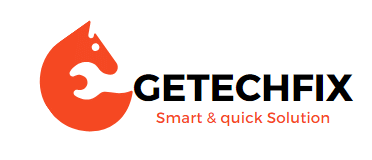
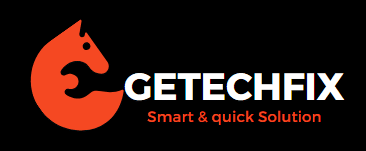




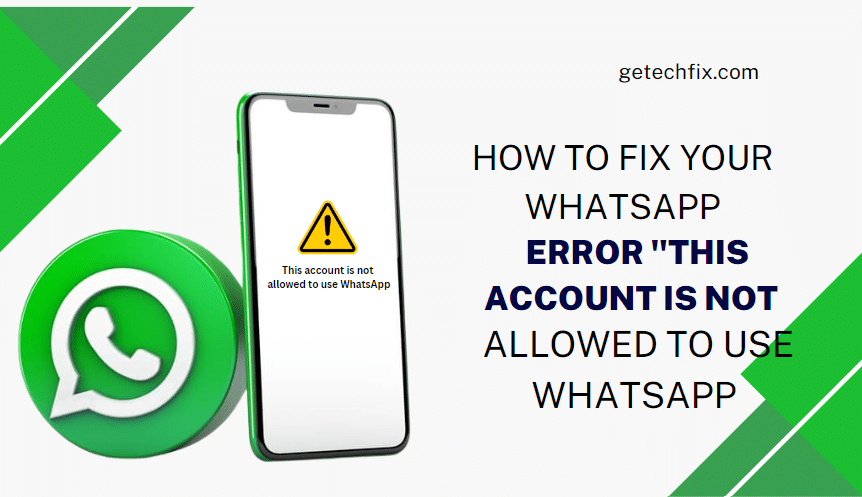
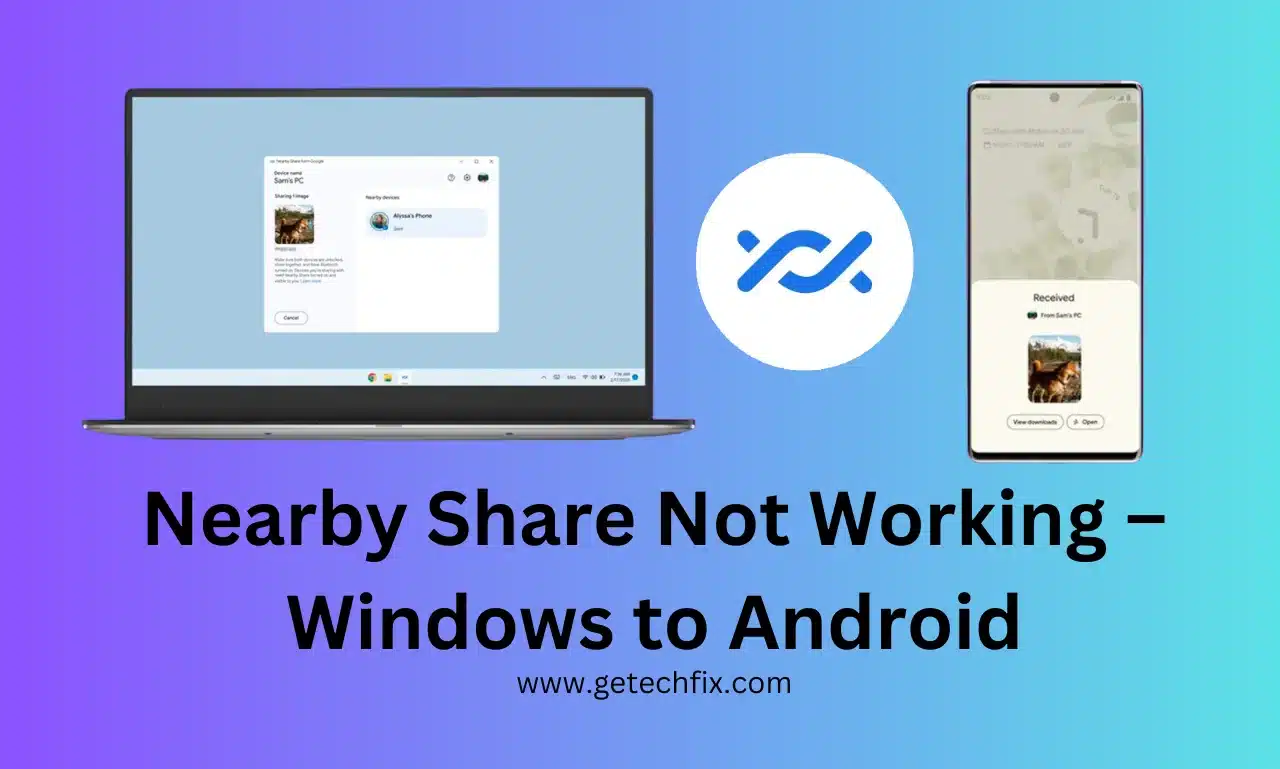
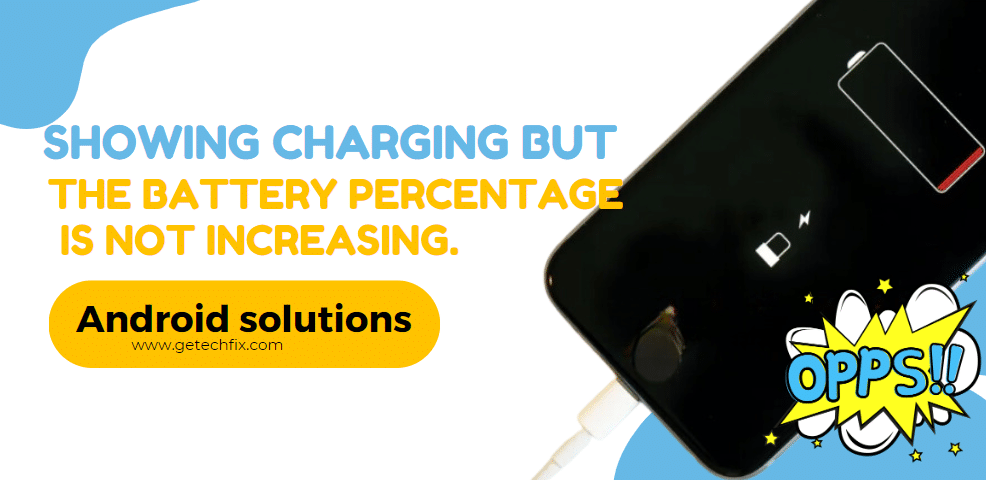
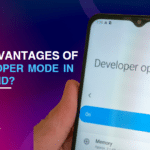
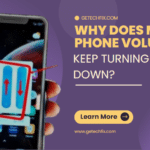
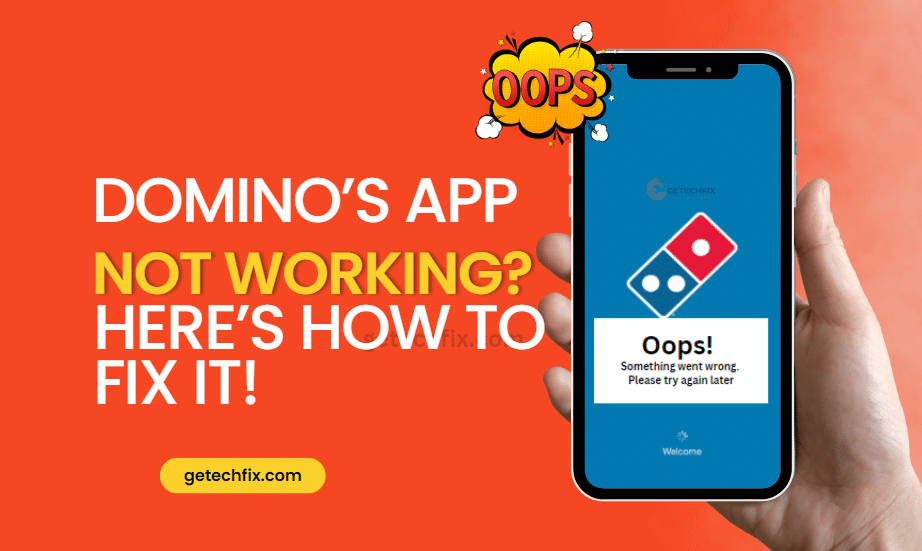
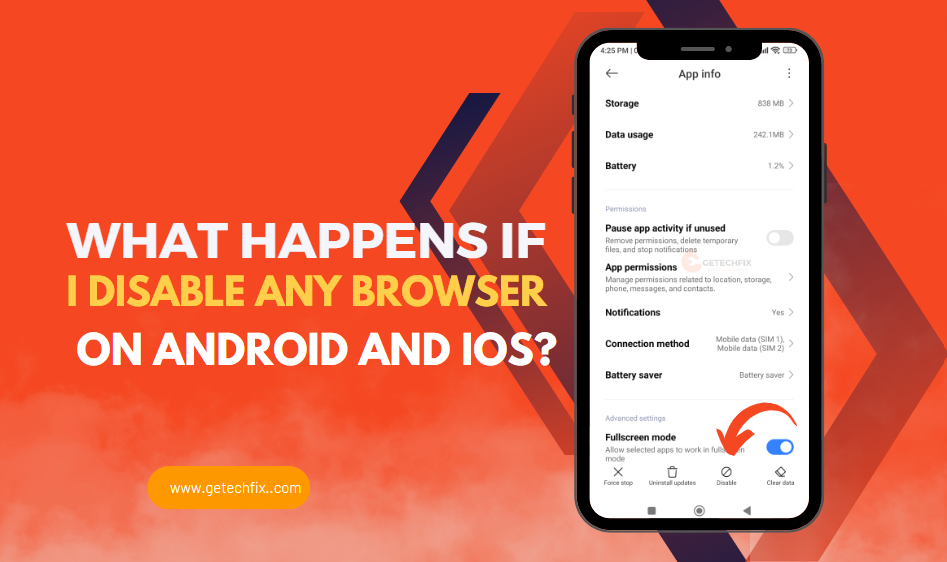
What is the most effective Pokémon emulator for Android? - getechfix.com
April 27, 2024[…] Read this : Showing charging, but the Battery Percentage is not increasing. Android solutions […]