What is an APN?
An APN is a gateway that enables you to connect your mobile device’s network to the internet by confirming your IP address and other data saved on APN settings without taking any risks. It is a setting for advanced-level mobile users that requires a stable internet connection to work. It can be defined as the essential information needed to connect your phone to the internet, which contains your Android device address that can be used to have the internet connection.
Why can’t I change my APN settings?
Sometimes the APN settings on your android device may get locked or greyed which causes it impossible to get modified or changed. Through this post, we will discuss all the workarounds for modifying APN settings easily. Depending upon the SIM cards, Android phones have the ability to automatically configure the APN settings. In the first boot we, when the SIM card is first inserted into the device, a pop-up message usually appears that the APN is not set up yet.
You won’t be able to access the internet using the data network until the wrong network or APN settings are configured. Samsung installs the APN from the service provider on its software, so you can reset it using the default APN that Samsung has tested and established if the internet does not function after configuring the APN from the configuration message provided by the service provider.
As mentioned above, sometimes, APN settings on your device for a particular carrier may be locked or greyed out and can’t be modified. Typically, this is a sign that you don’t need to change the settings because they have already been set up by your current connected carrier.
Here are some common problems related to APN settings on Android:
- Not able to edit the existing APN.
- I am not able to add the new APN, i.e., the + sign or the “add” option is missing.
- Not able to save the APN setting.
- APN setting may not be available for the current user profile.
This clearly shows that the connection carrier has set the parameters which cannot be altered. But still, in some cases, these can be changed by following the instructions given below.
Resetting to default:
Resetting your device to default is the first method you can use to unlock the APN settings since it helps you undo the changes made by your carrier and restore it to its original configuration.
The steps given below will help you change the APN setting manually:
- Go to your phone settings and select the Wireless and Network option.
- From Wireless and Network settings, click on the Mobile Networks option.
- Now, scroll down the page a little and select the “Access Point Name or APN” option.
- From here, click on the three dots on the upper right side of your device’s screen and select the Reset to Default option.
Note: The APN settings are there in the SIM. If you are unable to find it, Seek assistance from your telecom operator. The operator will make you fill all the fields related to your SIM and once it’s done, click on Save to set up the APN on your android device.
Activate Airplane mode:
When the reset to default option doesn’t work, you can also try unlocking the APN settings on your mobile device by turning on aeroplane mode.
This could occur if your carrier resets all of your device’s specific APN settings, causing the same issue you previously had and preventing you from starting over from scratch.
Must read this : How to Fix Unresponsive Screen on any Android (easy)
To prevent this issue, you should first put your phone in aeroplane mode before deciding to completely reset your APN settings. You can then finish the process by entering the access point name’s essential information if needed.
After doing this, you might need to restart your mobile device to allow the default settings to take effect and refresh the system.
Reinsert the SIM card:
If adjusting the APN settings through Airplane mode doesn’t work, try taking your SIM card out and then doing the following steps:
Go to the APN settings and change them accordingly.
Insert the SIM and restart your Android device. Doing so should be able to fix the problem you are facing.
Note: Re-inserting your phone’s SIM card will enable you to unlock the APN settings automatically on a number of devices and make any and all changes you desire without any restrictions. You must first try this on your own phone to check if you can unlock the APN settings using this method, however this hack isn’t suitable for all mobile devices.
Restart Your Phone While Connecting to Wi-Fi:
To resolve the Android problem of being unable to modify APN settings, you can just restart your phone. After restarting your phone, take the following actions to modify the APN settings
- Connect your phone to your Wi-Fi.
- Restart your mobile phone while trying to connect to the network.
- When your phone restarts, it will be automatically connected to the previous network.
- After this, go to APN settings to check whether you are not able to edit or view.
Restore Your Android Phone:
If you are not able to change the APN settings on your Android phone, the last option you remain with is using Android repair software to repair Android OS.
How to add new APN settings on Android
If your Android phone is completely devoid of mobile internet connectivity and you are unable to locate any current APN settings on it the procedures below can be used to enter the details. Keep in mind that you must first obtain the APN configuration from your cellular provider.
- Open the APN settings menu.
- Tap on new APN.
- Enter your network provider’s name in the name field.
- Enter the APN link provided by your network provider.
- Enter the username and password associated with your network.
- Set the authentication type as CHAP, PAP, or both.
- Save all settings.
The newly generated APN settings will be the default on your Android device, until you chose to modify them. Note that all manufacturer is free to change the Android interface on their devices, so the names and placements of the specific menu settings may differ on yours.
Conclusion:
Your mobile device APN settings can be unlocked using any of these techniques and you should attempt them all in the same order.
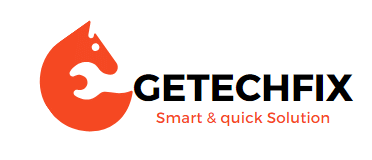
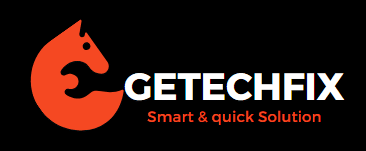




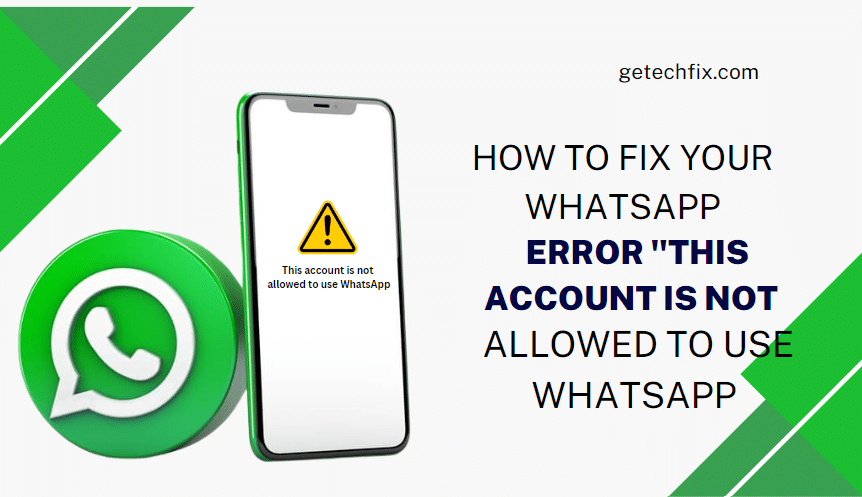
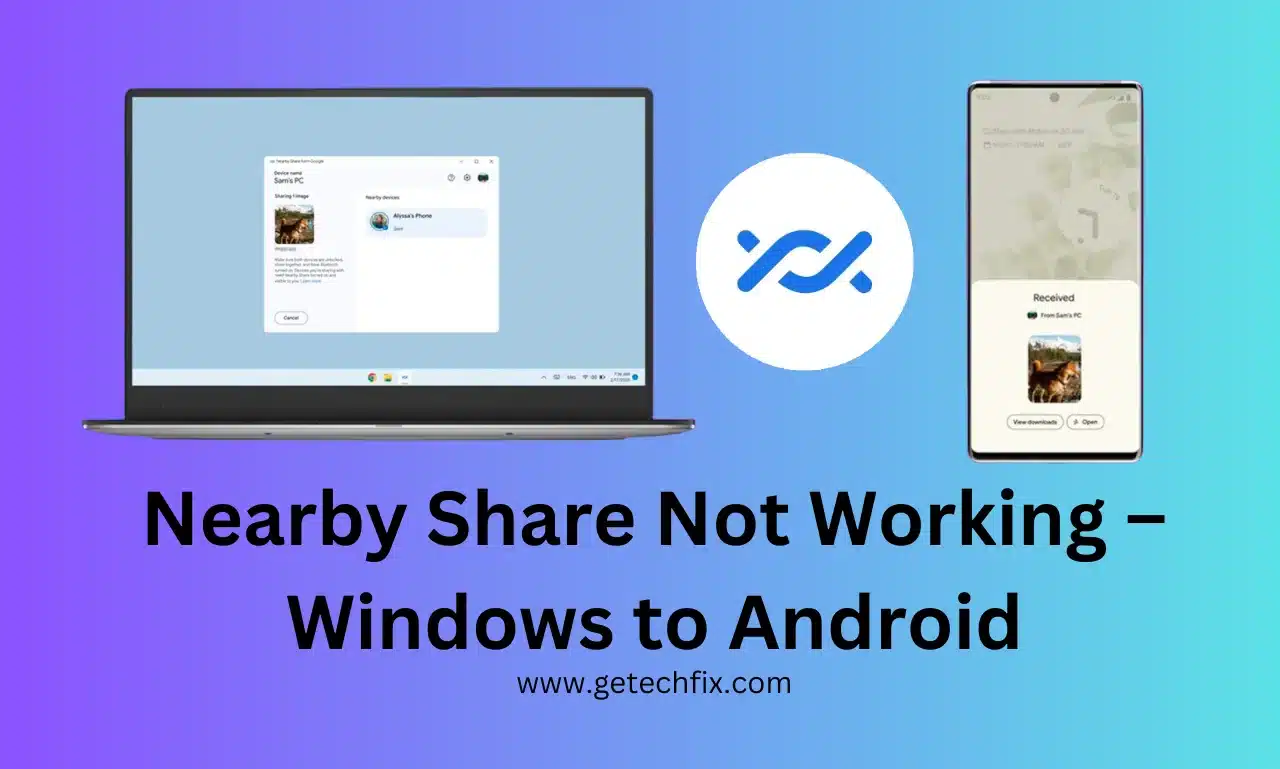
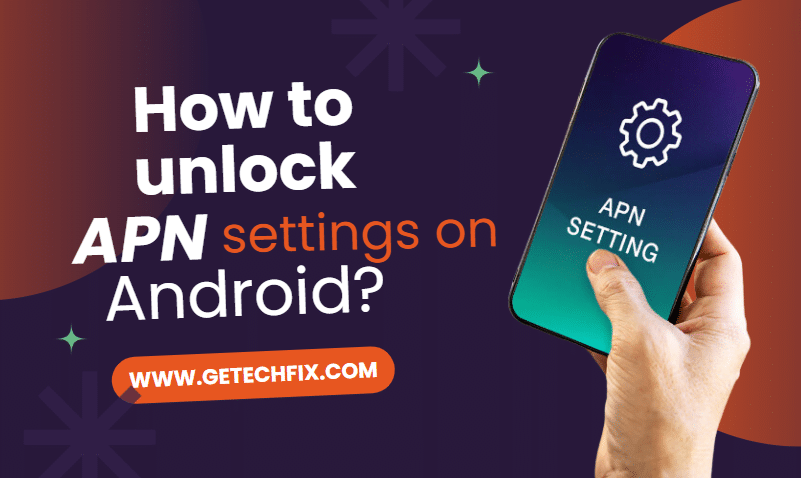
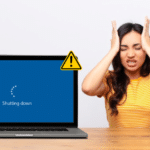
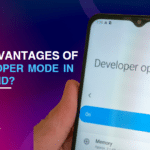
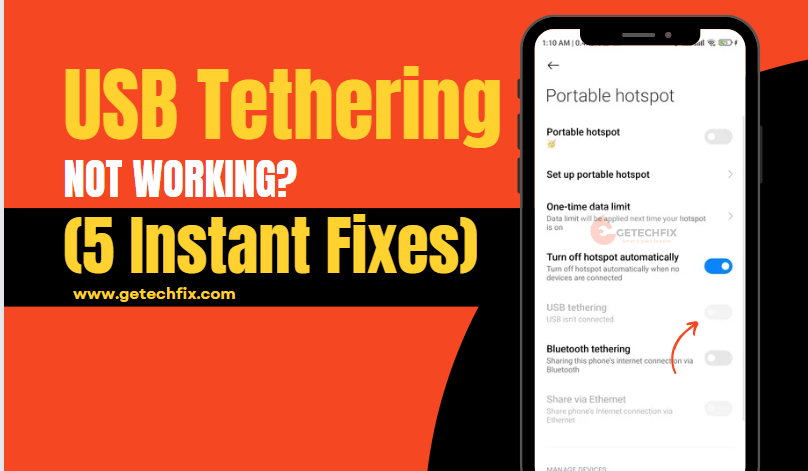
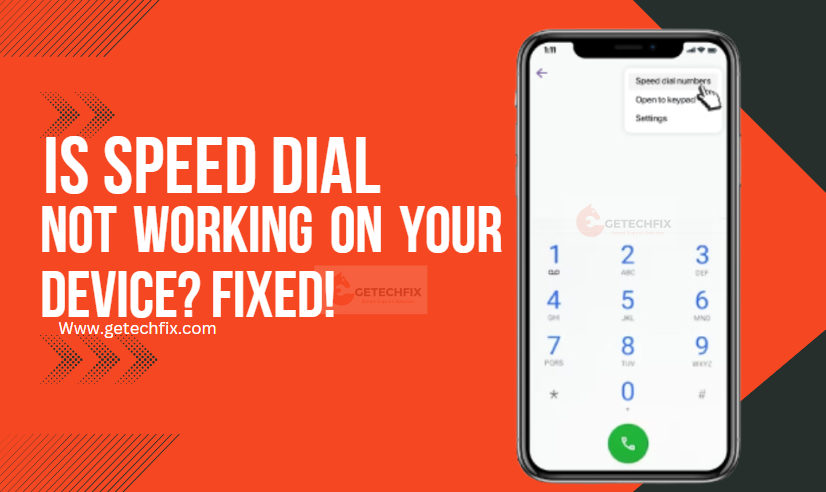
What are the Disadvantages of developer mode in Android?
April 24, 2024[…] How to unlock APN settings on Android? […]
Showing charging, but the Battery Percentage is not increasing. Android solutions
April 24, 2024[…] How to unlock APN settings on Android? […]