Here is the comprehensive guide to resolving the unresponsive screen issue on Android phones. It is a common problem for all of us who are Android users.
Collaborating with a trusted local screen repair shop, which is known for addressing 50-60 phone display issues per day. So here are my expert tips to overcome this problem. Discover effective DIY techniques you can implement at home to restore functionality to your Android device.
How I Fixed My Unresponsive Screen:
“To begin, ensure you restart your Android device three times. Additionally, repeat this process after clearing the cache and updating all available apps. Remember to bookmark this post—it may not pose a risk, but it’s essential for Google.
The second, highly effective method involves press and hold the down volume and power buttons simultaneously. Although this action may occasionally result in a screenshot, continue holding the buttons until the device restarts.”
My Solutions:
“Based on my experience, if my Android phone’s screen is cracked and unresponsive to touch but still working, I’ve discovered a few effective solutions to retrieve my files. First, I suggest trying a USB mouse. In my situation, I connected a USB mouse to my Android phone using an OTG (On-The-Go) adapter. This enabled me to control my phone with the mouse pointer. Typically, a USB mouse works seamlessly without requiring additional setup. By connecting the mouse to the phone using the OTG adapter, I could interact with the device effectively.”
Another option is to use a Bluetooth mouse, which you can pair with your Android phone. This approach might offer greater convenience as it eliminates the need for a physical cable. However, remember to confirm that Bluetooth functionality is enabled on your phone before proceeding.
Must read this : USB Tethering Not Working? (5 Instant Fixes)
Another method I have experimented with involves using a USB-C to HDMI adapter to link my phone to a TV or monitor. Once connected, I could utilize the TV or monitor as an external display. Furthermore, I connected either a USB or Bluetooth mouse to navigate and interact with my phone.
For individuals whose phones support screen mirroring, this functionality can prove invaluable. Numerous apps and software solutions are accessible for facilitating screen mirroring. Once mirrored, you can utilize the computer’s mouse to control your phone and access your files.
If none of these approaches yield results and your phone data is important, I recommend considering screen replacement. Personally, I selected to take my phone to a professional repair service for screen replacement. This decision enabled me to restore touch functionality and access my files.
It’s crucial to acknowledge that the effectiveness of these kind of methods are depended on the model of phone and the extent of damage. I consistently prioritize regular backups to mitigate data loss in such scenarios. If unable to recover the files using the aforementioned methods, seeking professional assistance from a phone repair service may become imperative.
In my situation, I also searched for user reviews online, including on the manufacturer’s website and other retail platforms. This helped me gauge whether others were encountering similar issues with the same device model.
Quick Summary:
- An Android screen becoming unresponsive can stem from either physical damage or software-related problems.
- Physical damage encompasses cracked or impaired displays, loose or damaged cables, and internal hardware malfunctions.
- Software-related issues may involve operating system glitches, app conflicts, and insufficient storage space.
- Steps to address the problem include visually inspecting the device, conducting basic troubleshooting, accessing Safe Mode, uninstalling recently added apps, performing a factory reset, and seeking help from professionals if needed.
Why is the Android Screen Unresponsive?
Dealing with an unresponsive Android screen can be incredibly frustrating, making your device practically unusable. This issue can arise from many other factors, mainly falling into two categories: physical damage and software glitches.
Reason 1: Physical Damage:
Damage to the device’s screen can take various forms:
When your screen is cracked or damaged, it’s often the main reason behind its unresponsiveness. This damage typically occurs from physical impacts like accidentally dropping the device, resulting in cracks or chips in the display that interfere with its ability to register touch inputs.
Additionally, if the internal cables connecting the display to the device’s motherboard become loose or damaged, you may experience intermittent or complete loss of touch responsiveness.
Furthermore, internal hardware issues, such as a faulty touchscreen digitizer or motherboard component, can also contribute to an unresponsive screen, adding to the frustration of trying to use your device.
Reason 2: Software Problems:
Software-related problems can also cause an Android screen to become unresponsive:
Sometimes, glitches or bugs in the operating system can disrupt the functionality of the touch screen, leading to unresponsiveness or malfunctions.
App conflicts can occur when certain third-party applications clash with the device’s touchscreen driver or other system processes, resulting in touchscreen problems.
When your device’s storage space is running low, it can cause performance issues, such as an unresponsive screen.
How to Fix Unresponsive Android Screen (7 Do It Yourself Tips):
Before taking drastic measures, it’s crucial to carefully troubleshoot the problem. Here’s a step-by-step guide to resolving an unresponsive Android screen:
Visual Inspection:
- Inspect the screen closely for any visible cracks, chips, or damage, paying particular attention to the edges and corners.
- If you have a case or screen protector on your device, remove it to thoroughly evaluate the screen’s condition.
Basic Troubleshooting:
Solution 1: Restart Your Phone Three Times:
You mentioned attempting to restart your phone previously, but it’s worth another try. Sometimes, a simple restart can resolve normal glitches. So, give restarting a shot three times before considering this fix unsuccessful.
Solution 2: Verify Software Updates or Rollback:
Ensure that your phone’s operating system is up-to-date, as manufacturers frequently release updates to address bugs and enhance overall performance.
If you’ve recently updated your device, be sure to consider rolling back the update, as it can sometimes lead to issues like touchscreen dysfunction or unresponsiveness.
Solution 3: Safe Mode:
If you’re having trouble pinpointing the app responsible for the issue, consider booting your device in Safe Mode. If the unresponsiveness problem goes away in Safe Mode, it’s probable that a third-party app is causing the trouble.
Next, you can attempt uninstalling recently added apps one by one until the problem is resolved. However, if the issue still exists even in Safe Mode, it could indicate a deeper system-level problem. In such cases, you might need to contemplate restoring your device to its factory settings or seeking help from a professional.
While in Safe Mode, test if the touch screen responds as expected. If it does, it’s probable that the issue stems from a third-party app.
Solution 4: Verify Touch Screen Sensitivity:
Navigate to your phone’s settings and locate the touchscreen sensitivity option. Modify the setting to observe if it has any effect.
Samsung users have access to a diagnostic tool specifically designed for checking their screens.
Improving the accuracy of your touch screen can be achieved through calibration. Simply navigate to Settings > Display, then tap on the Calibrate button. Follow the instructions mentioned to calibrate your touch screen effectively.
Solution 5: Clear the Cache:
Clearing cached data can sometimes prove beneficial, particularly in cases where there’s a buildup of hidden junk data accumulated over time or if you’ve relocated your applications to the SD card.
Solution 6: Factory Reset:
If none of the previously mentioned steps yield results, you might want to consider performing a factory reset. However, be aware that this action will erase all data on your phone, so it’s crucial to back up important information beforehand.
Based on our tier-up data, a factory reset resolves the issue of unresponsive screens in 43% of cases for our customers. Therefore, it’s worth giving it a try.
Solution 7: Hardware Issues:
If there is still an issue, it’s possible that there’s a hardware problem with the touch screen. In such a scenario, reaching out to the manufacturer or visiting a service centre for assistance may be necessary.
- Ensure your hands are clean and dry before using the touch screen. Greasy or wet hands can hinder the touch screen’s ability to register your touches effectively.
- Remove any screen protectors you’ve applied, as they can sometimes disrupt the touch screen’s responsiveness.
- Experiment with using a different stylus if you’re currently using one. Sometimes, switching to a different stylus can make a noticeable difference in touch responsiveness.
- Avoid using the touch screen in direct sunlight, as this can create visibility and sensitivity issues.
Solution 8: Developer Options :
As recommended in a user comment, activate Developer Options on your phone. You can achieve this by repeatedly tapping the build number in the “About phone” section. Once activated, delve into the developer options to check for any settings pertaining to touchscreen behaviour.
Solution 9: Battery Optimization:
As another commenter suggests, consider disabling battery optimization for system UI and launcher applications. Additionally, be cautious of live wallpapers and certain customizations that could impact performance.
Ensure that battery optimization is turned off, particularly for System OS apps such as ONEUI on Samsung phones.
Remember to implement these steps one at a time and assess if the issue improves after each adjustment. If the problem persists, reaching out to your device manufacturer’s support or visiting a service centre for further assistance may be necessary.
Consult with a Professional:
If none of the troubleshooting steps manage to fix the issue, it’s recommended to reach out to an authorized repair centre or contact the customer support of the device manufacturer.
Points you need to remember:
- It’s important to handle your device with care to prevent any physical damage.
- Make sure to keep your device’s software updated regularly to make sure it performs optimally and remains stable.
- Keep an eye on your device’s storage space to prevent any potential performance issues.
- If the problem persists, don’t hesitate to reach out to professionals for assistance.
Conclusion:
And that wraps up today’s blog post. I’ve decided to incorporate some of my personal experiences because many people doubt the value blogs provide. So, I’ve taken this opportunity to demonstrate proven methods to address unresponsiveness issues. My intention is for these tips to be genuinely helpful to you.
If you find that these solutions aren’t effective for your situation, please don’t hesitate to reach out. Feel free to comment below or contact us directly for further assistance.
Additionally, I encourage you to share any relevant images and include your device models when seeking help. Our assistance is completely free, and we’re here to lend a hand in any way we can.
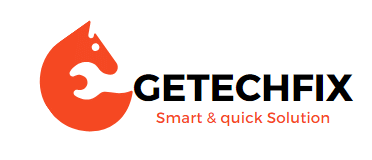
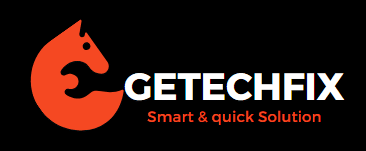




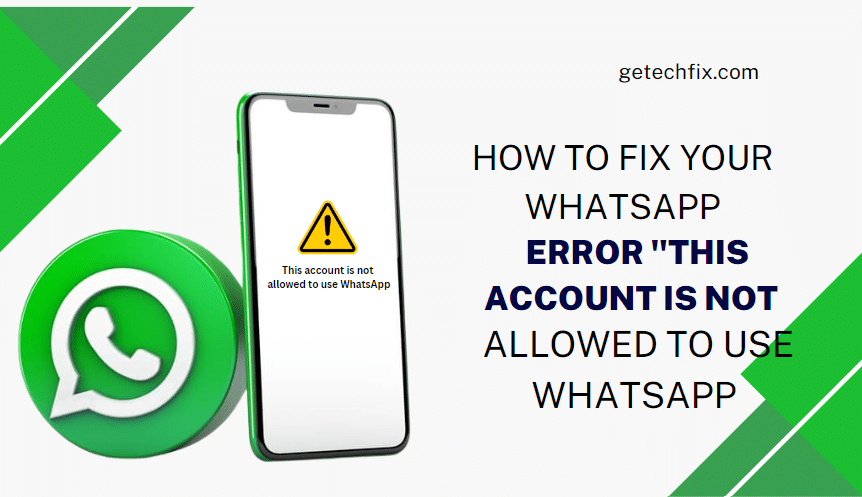
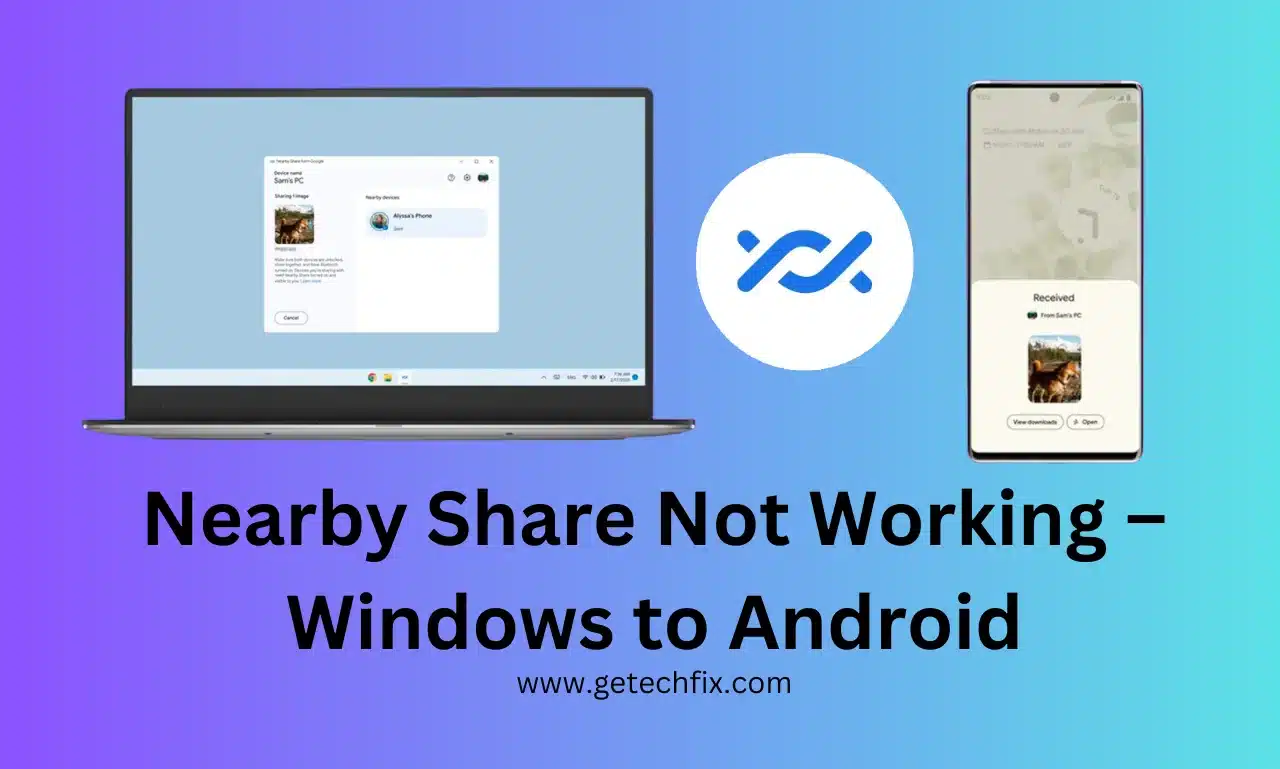
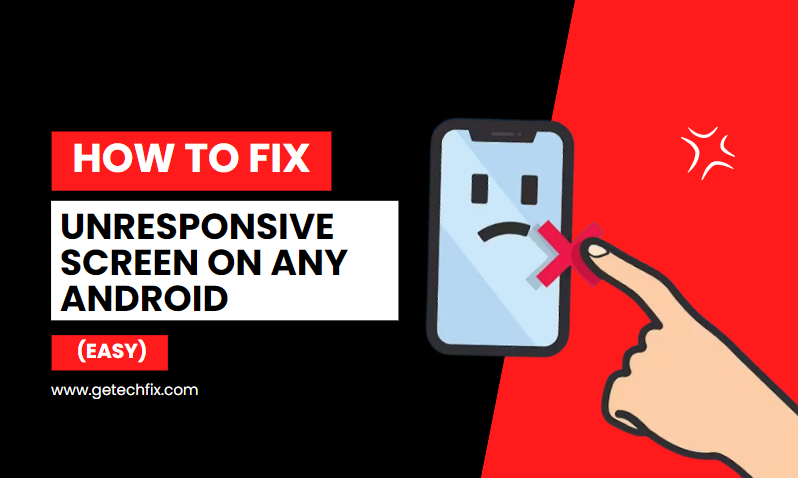
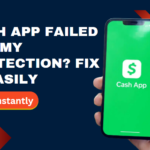

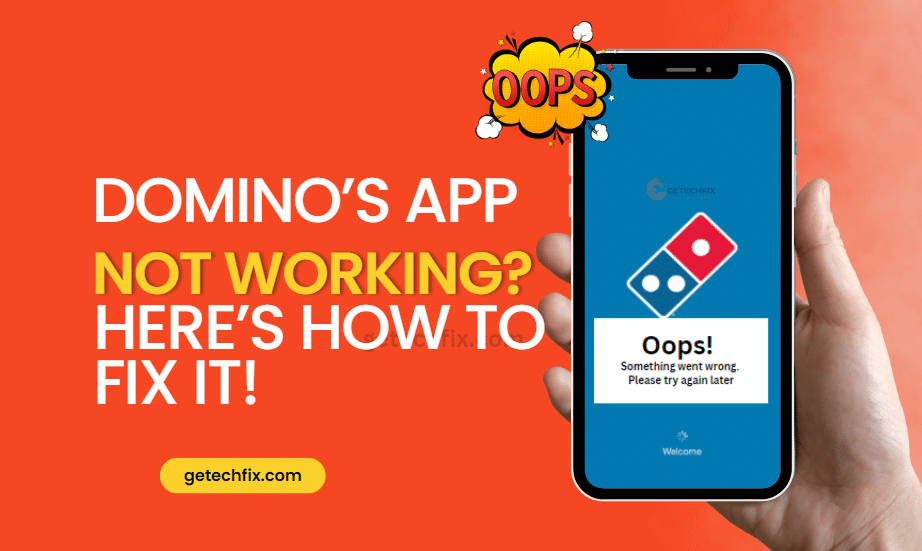
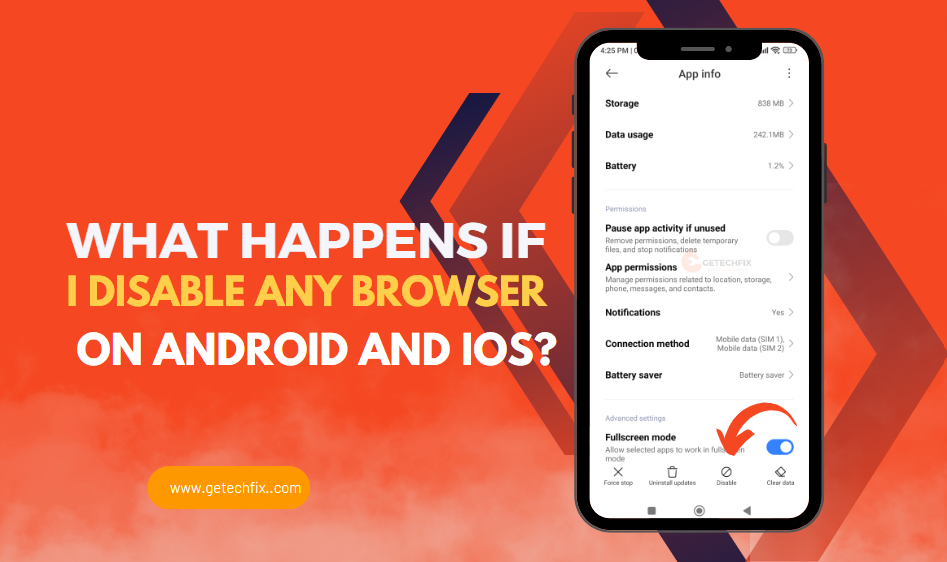
How to unlock APN settings on Android? - getechfix.com
April 5, 2024[…] Must read this : How to Fix Unresponsive Screen on any Android (easy) […]